Today, we are going to introduce you to control the computer remotely anytime and anywhere.
Sometimes we want to find some information or data on the computer in the office, when we are at home at weekend. At this moment, we do hope there is someone in the office who can help to open the computer and send it. However, it’s resting day, nobody in the office. But following, we will tell how to control your computer in the office remotely, and then find and get the information you need at home.
Firstly, let’s introduce the implementation principle of the whole process. Power and turn on the computer, after the computer starting, visit and control the computer by local computer. So there are two operations: 1. Turn on and start the computer remotely by our smart controller KC868-H2; 2. Visit and control the computer by the software program “TeamViewer” from local computer.
Team viewer is a simple and fast solution for remote control applications, desktop sharing and file transfer in the background of any firewall and NAT agent. In order to connect to the computer, you only need to run TeamViewer on both computers at the same time, without installation (you can also choose to install; you can set up after installation). The software starts for the first time to automatically generate partner ID. Then just open TeamViewer on the local computer, and enter your partner’s ID to establish a connection immediately.
Next, we start to DIY the two operations.

As the photo shown, we will demonstrate how to remotely control the left desktop computer by the right laptop.

As the same, we film the video with Sony HD DV for the whole process, to make it easier for readers to understand more intuitively.

This is the intelligent remote control device KC868-H2, what we are going to use. Its operation is same as the device KC868-H8 and KC868-H32, the H2 stands for two relay outputs. Each relay output includes: common end, N/O, N/C. To control one desktop computer only connects to one relay output, if you want to control many computers once time, you can choose our KC868-Hx series devices. For example: one device KC868-H32 can control 32pcs computers together.
At first, we need to install the software program of TeamViewer both in the two computers, the Desktop and Laptop.
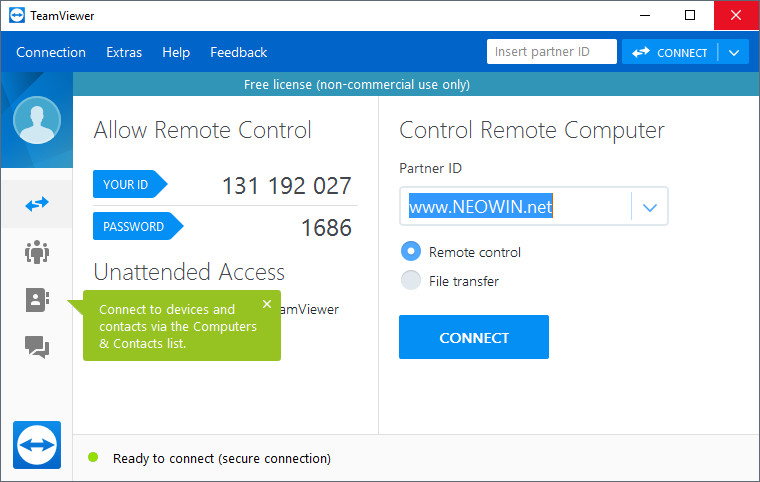
After finishing installation, open the program TeamViewer in the desktop computer, see the above picture; it’s under the state of “unattended access”, meaning, whenever the computer is turned on, the TeamViewer will be automatically turned on and the fixed ID and Password will be used all the time. Just input the ID and Password in the TeamViewer from another computer, the remote access is enabled. It’s very simple.
Now, Let’s check at the hardware interface for the KC868-H2 smart control device as follows:

We connect the power key of the desktop computer to the two outputs of COM and NO of the KC868-H2 smart control device. Then we control the KC868-H2 to open the power key of the computer remotely by APP or Software, just like to turn on the computer manually.

It is to open the computer host case.

Then find the signal cable of the key for the power source of the computer, which is connecting to the computer motherboard.
It is the one we need, where is marked “+PW-“as the photo shows. Different brands of motherboard may have slightly different ways.

After getting the signal cables of the Power key, we connect them into the two outputs of KC868-H2.

Get the device power on and connect it into the internet. Make sure the internet cable is effective.

You can put the smart device inside or on the side of the computer case, to make it beautiful view and safe, convenient. After that, you can download the mobile phone APP and PC computer software from our official website.
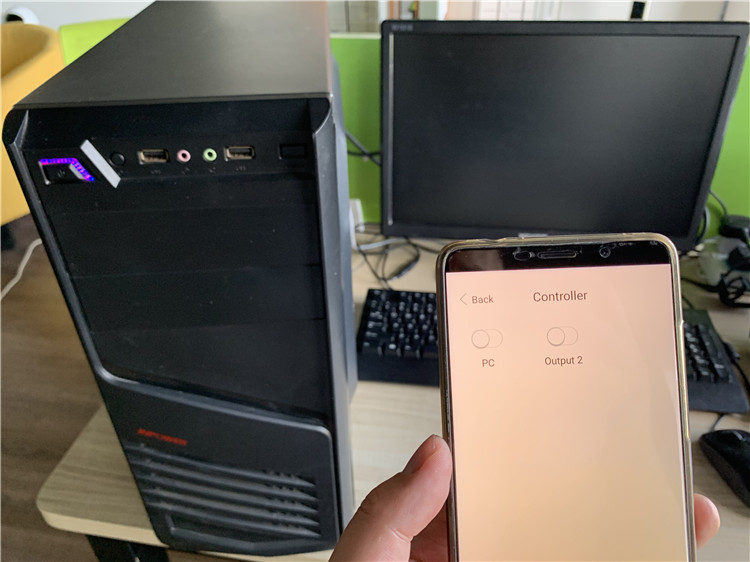
We can customize the name of the key, e.g. PC for the first gang.

Turn on the button on the APP, you could see the computer had been opened and started into the system.
On the laptop, open the TeamViewer software, and input the ID and Password of the TeamViewer on the desktop computer, then the remote controlling can be fully executed now.





