Set Up Voice Assist Pipeline
To set up voice assistant, we would need two components to create the Voice Assist pipeline in Home Assistant.
Whisper: For speech-to-text
Piper: For text-to-speech
1: Whisper Addon
2: Piper Addon
3: And finally the entire Voice Assist pipeline.
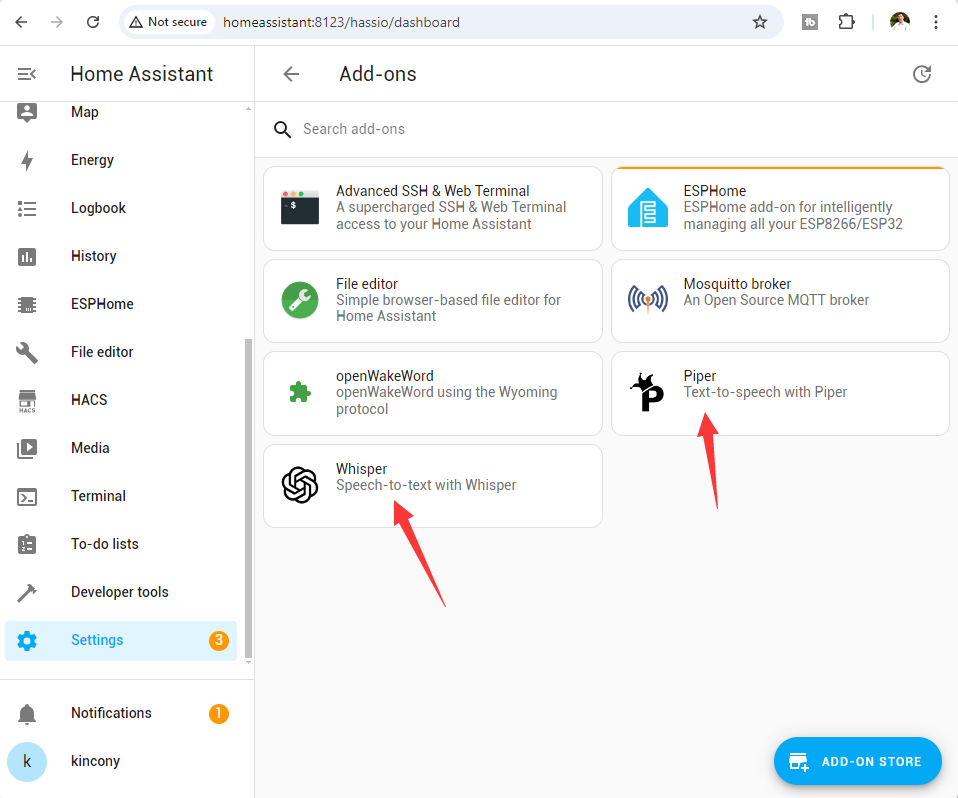
You don't need to set up the Wake Word addon, as we will use the on-device Wake Word detection with the Micro Wake Word framework
So make sure to watch it and set up the Voice Assist pipeline
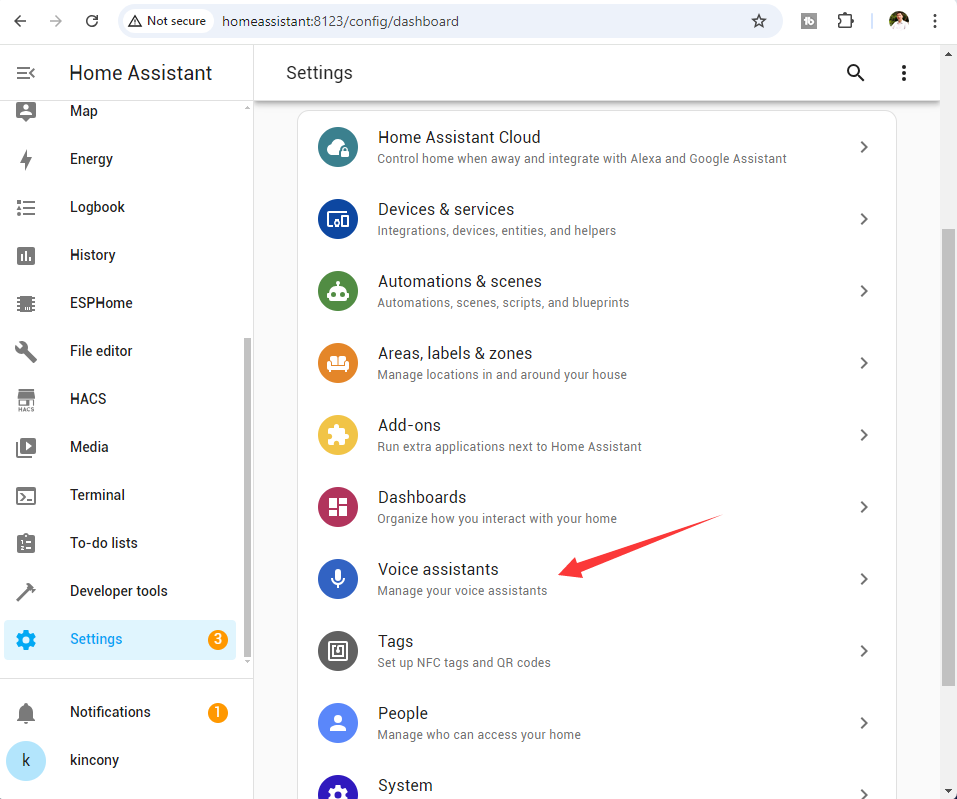


ESPHome - add device - create new device called AS:

copy and paste KinCony AS yaml file: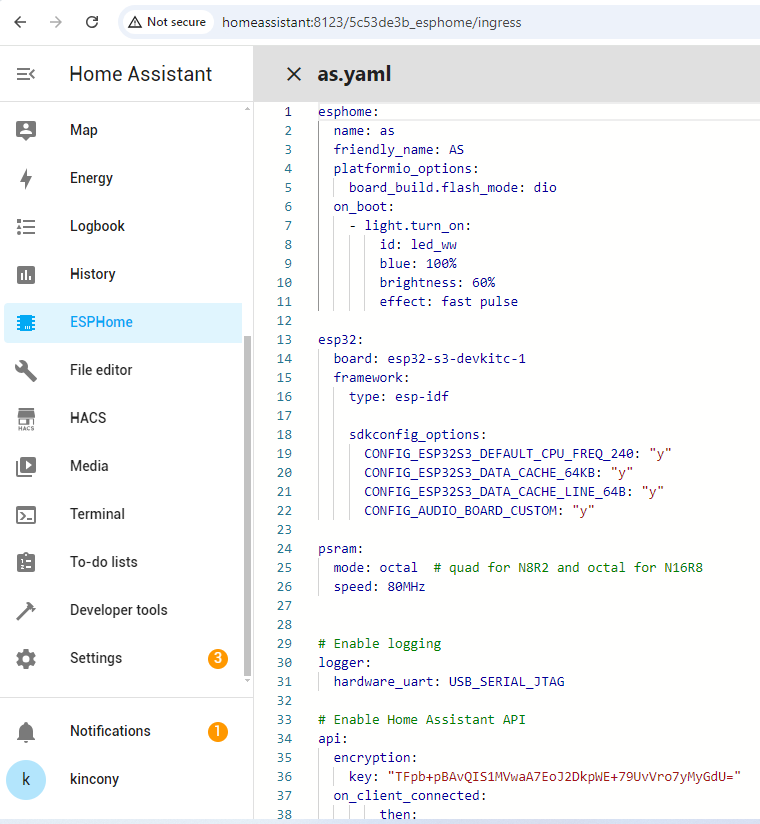
Note: replace wifi router's ssid and password by yourself.
yaml file download from: https://www.kincony.com/forum/showthread.php?tid=6890
now connect AS to your Server16's USB port (raspberry pi or your own server)

click right top windows "install" button, then will show you install way, chose "Plug into the computer running ESPHome Dashboard" item

click "USB=JTAG" option that detected.
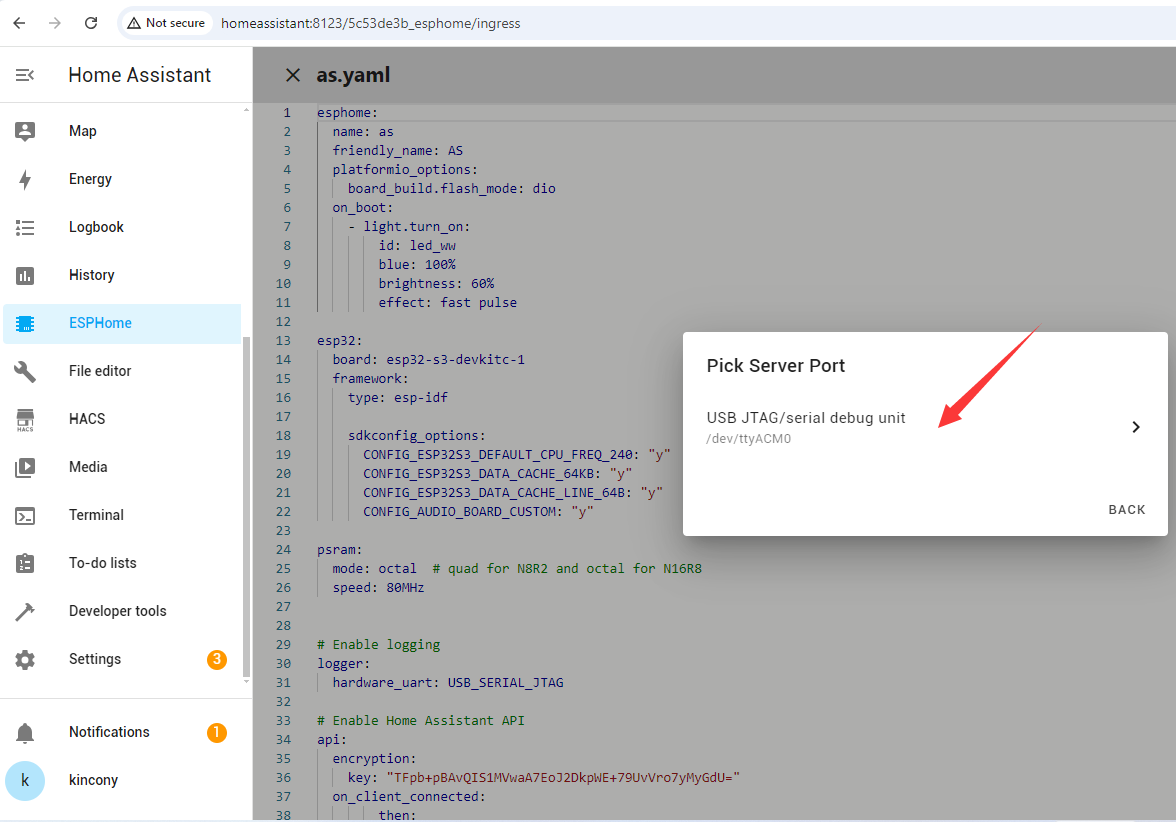
ESPHome begin compile and download firmware:

now you will find the AS device discovered on "setting" - "device webpage". Just click "CONFIGURE" button, assign a room to the device.
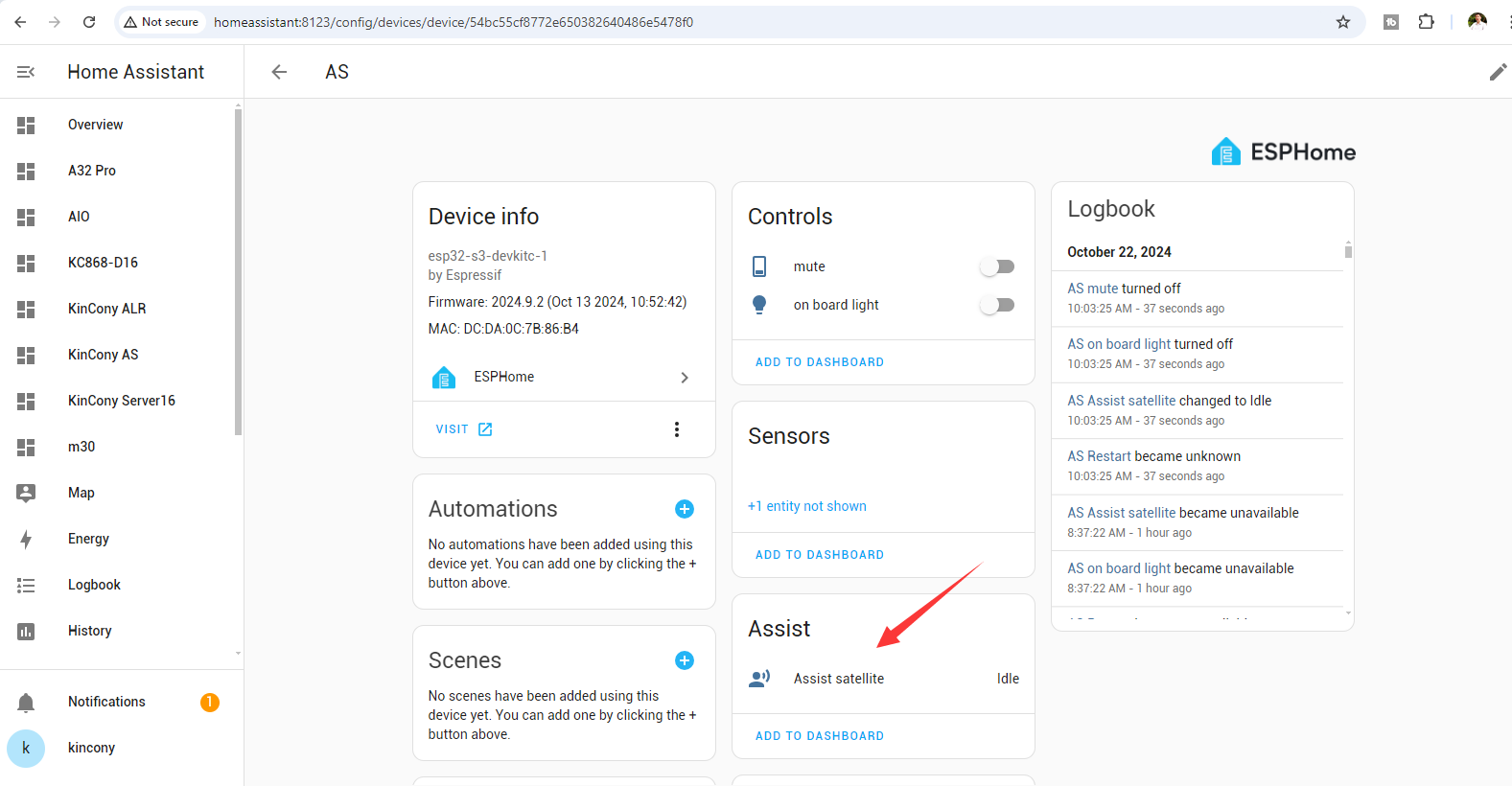
AS is ready.

if you speak "hey jarvis" command, voice assistant will show "listening", then you can say, such as "turn on light", "turn off light". just say the name of your device.
To set up voice assistant, we would need two components to create the Voice Assist pipeline in Home Assistant.
Whisper: For speech-to-text
Piper: For text-to-speech
1: Whisper Addon
2: Piper Addon
3: And finally the entire Voice Assist pipeline.
You don't need to set up the Wake Word addon, as we will use the on-device Wake Word detection with the Micro Wake Word framework
So make sure to watch it and set up the Voice Assist pipeline
ESPHome - add device - create new device called AS:
copy and paste KinCony AS yaml file:
Code:
esphome:
name: as
friendly_name: AS
platformio_options:
board_build.flash_mode: dio
on_boot:
- light.turn_on:
id: led_ww
blue: 100%
brightness: 60%
effect: fast pulse
esp32:
board: esp32-s3-devkitc-1
framework:
type: esp-idf
sdkconfig_options:
CONFIG_ESP32S3_DEFAULT_CPU_FREQ_240: "y"
CONFIG_ESP32S3_DATA_CACHE_64KB: "y"
CONFIG_ESP32S3_DATA_CACHE_LINE_64B: "y"
CONFIG_AUDIO_BOARD_CUSTOM: "y"
psram:
mode: octal # quad for N8R2 and octal for N16R8
speed: 80MHz
# Enable logging
logger:
hardware_uart: USB_SERIAL_JTAG
# Enable Home Assistant API
api:
encryption:
key: "TFpb+pBAvQIS1MVwaA7EoJ2DkpWE+79UvVro7yMyGdU="
on_client_connected:
then:
- delay: 50ms
- light.turn_off: led_ww
- micro_wake_word.start:
on_client_disconnected:
then:
- voice_assistant.stop:
ota:
- platform: esphome
password: "1245211a05eef56614a2ef5a3f3e971c"
wifi:
ssid: "KinCony"
password: "a12345678"
# Enable fallback hotspot (captive portal) in case wifi connection fails
ap:
ssid: "Esp32-S3-Wake-Word"
password: "LJfUrdJk3svP"
captive_portal:
button:
- platform: restart
name: "Restart"
id: but_rest
switch:
- platform: template
id: mute
name: mute
optimistic: true
on_turn_on:
- micro_wake_word.stop:
- voice_assistant.stop:
- light.turn_on:
id: led_ww
red: 100%
green: 0%
blue: 0%
brightness: 60%
effect: fast pulse
- delay: 2s
- light.turn_off:
id: led_ww
- light.turn_on:
id: led_ww
red: 100%
green: 0%
blue: 0%
brightness: 30%
on_turn_off:
- micro_wake_word.start:
- light.turn_on:
id: led_ww
red: 0%
green: 100%
blue: 0%
brightness: 60%
effect: fast pulse
- delay: 2s
- light.turn_off:
id: led_ww
light:
- platform: esp32_rmt_led_strip
id: led_ww
rgb_order: GRB
pin: GPIO16
num_leds: 1
rmt_channel: 0
chipset: ws2812
name: "on board light"
effects:
- pulse:
- pulse:
name: "Fast Pulse"
transition_length: 0.5s
update_interval: 0.5s
min_brightness: 0%
max_brightness: 100%
# Audio and Voice Assistant Config
i2s_audio:
- id: i2s_in
i2s_lrclk_pin: GPIO3 #WS
i2s_bclk_pin: GPIO2 #SCK
- id: i2s_speaker
i2s_lrclk_pin: GPIO6 #LRC
i2s_bclk_pin: GPIO7 #BLCK
microphone:
- platform: i2s_audio
id: va_mic
adc_type: external
i2s_din_pin: GPIO4 #SD pin on the INMP441
channel: left
pdm: false
i2s_audio_id: i2s_in
bits_per_sample: 32 bit
speaker:
platform: i2s_audio
id: va_speaker
i2s_audio_id: i2s_speaker
dac_type: external
i2s_dout_pin: GPIO8 # DIN Pin of the MAX98357A Audio Amplifier
channel: mono
micro_wake_word:
on_wake_word_detected:
# then:
- voice_assistant.start:
wake_word: !lambda return wake_word;
- light.turn_on:
id: led_ww
red: 30%
green: 30%
blue: 70%
brightness: 60%
effect: fast pulse
models:
- model: hey_jarvis
voice_assistant:
id: va
microphone: va_mic
noise_suppression_level: 2.0
volume_multiplier: 4.0
speaker: va_speaker
on_stt_end:
then:
- light.turn_off: led_ww
on_error:
- micro_wake_word.start:
on_end:
then:
- light.turn_off: led_ww
- wait_until:
not:
voice_assistant.is_running:
- micro_wake_word.start: yaml file download from: https://www.kincony.com/forum/showthread.php?tid=6890
now connect AS to your Server16's USB port (raspberry pi or your own server)
click right top windows "install" button, then will show you install way, chose "Plug into the computer running ESPHome Dashboard" item
click "USB=JTAG" option that detected.
ESPHome begin compile and download firmware:
now you will find the AS device discovered on "setting" - "device webpage". Just click "CONFIGURE" button, assign a room to the device.
AS is ready.
if you speak "hey jarvis" command, voice assistant will show "listening", then you can say, such as "turn on light", "turn off light". just say the name of your device.




 like the idea for volume control. Is there also a way to use the speaker to play media to it? I like to use bought leds so i flash it a second time and change gpio en leaf the RGB. There must be a beter way
like the idea for volume control. Is there also a way to use the speaker to play media to it? I like to use bought leds so i flash it a second time and change gpio en leaf the RGB. There must be a beter way