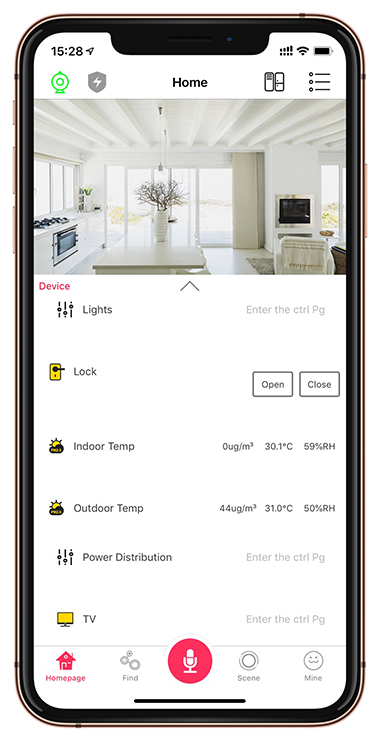[vc_row][vc_column][vc_column_text]1.Diagram of relay Controller
A.KC868-H32/H32W
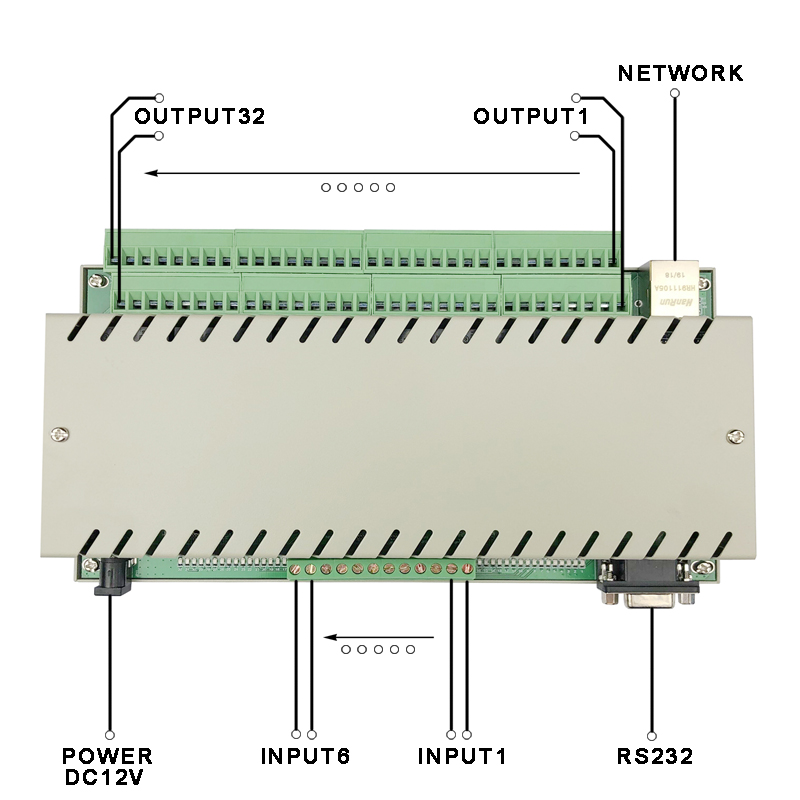
B.KC868-H16/H16W
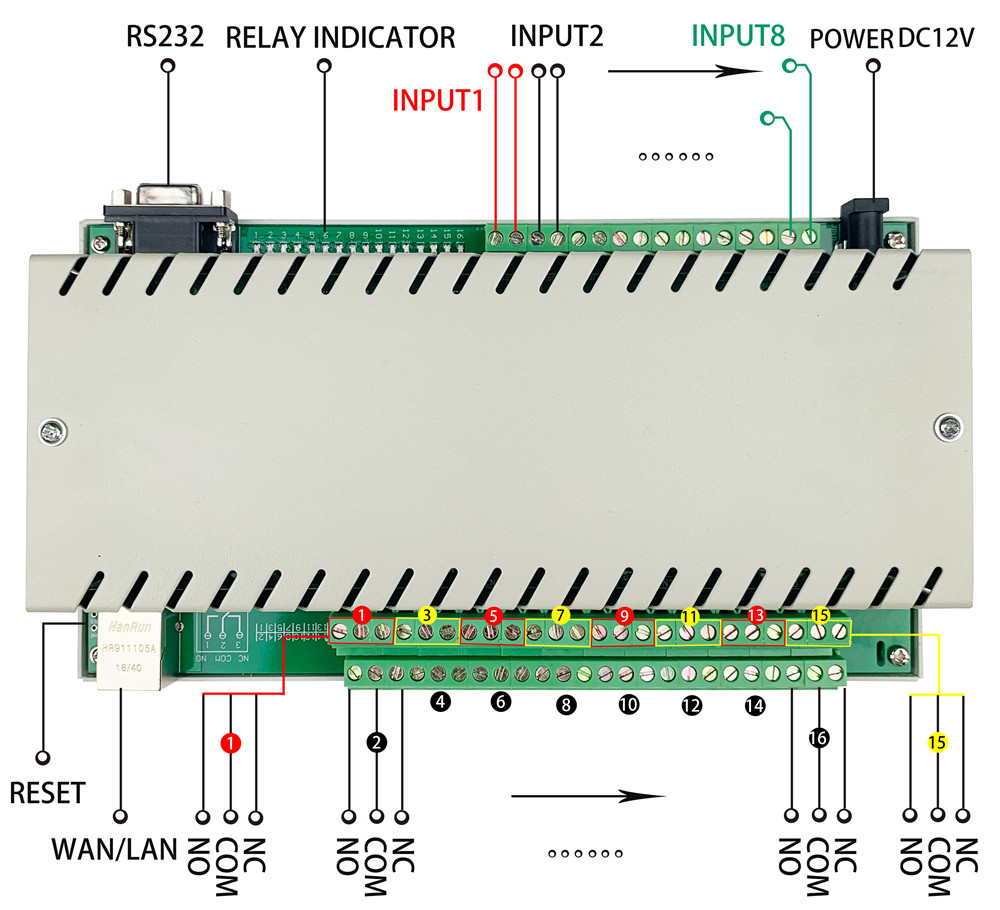
C.KC868-H8/H8W
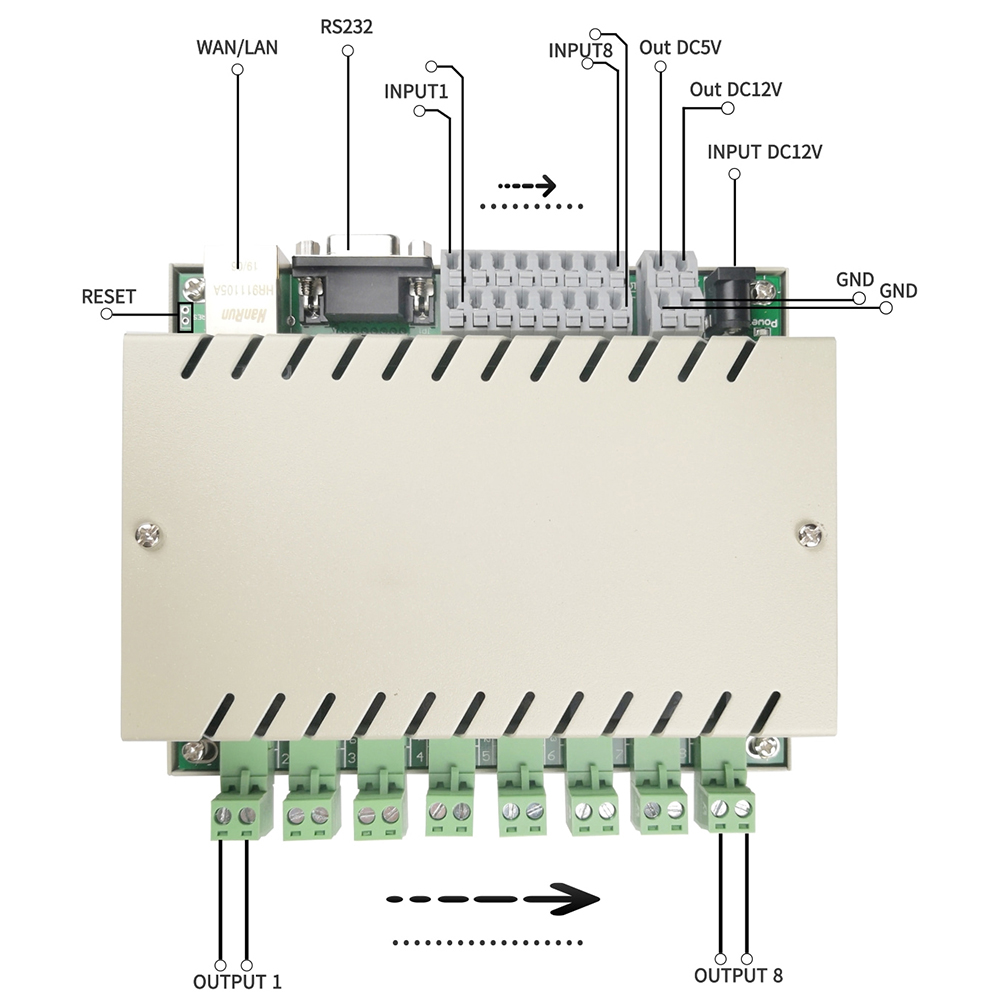
D.KC868-H4/H4W

E.KC868-H2/H2W

2.Network Setting
A.WiFi config (if you use ethernet version, skip WiFi config step):
B.Set Work Mode for remote control (Need internet and KinCony’s cloud server)
C.Set Work Mode for local LAN control (without internet)
A.WiFi Config of SSID and Password for your router:
1. Install WiFi antenna for Controller.
2. Make sure “DHCP” function is enabled by your router.
3. Enable your computer WiFi network.
4. Begin to config WiFi as follow steps:
4.1: Let your computer to connect WiFi wireless network name of “ZLAN”
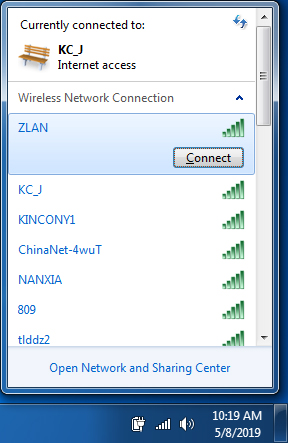
4.2: Open the program of “Vircom Network tool”
4.3: Click 【Device】
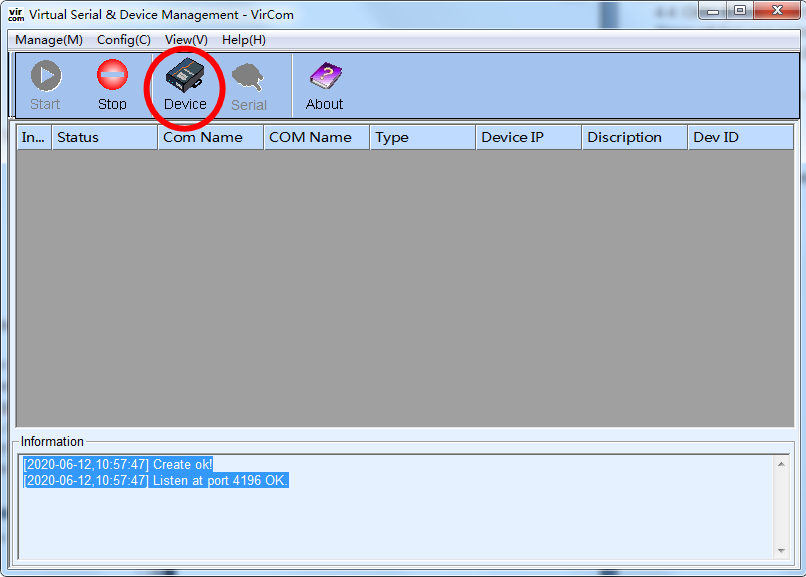
4.4: Click 【Auto Search】 There will find your controller item.
4.5: Click 【Edit Device】
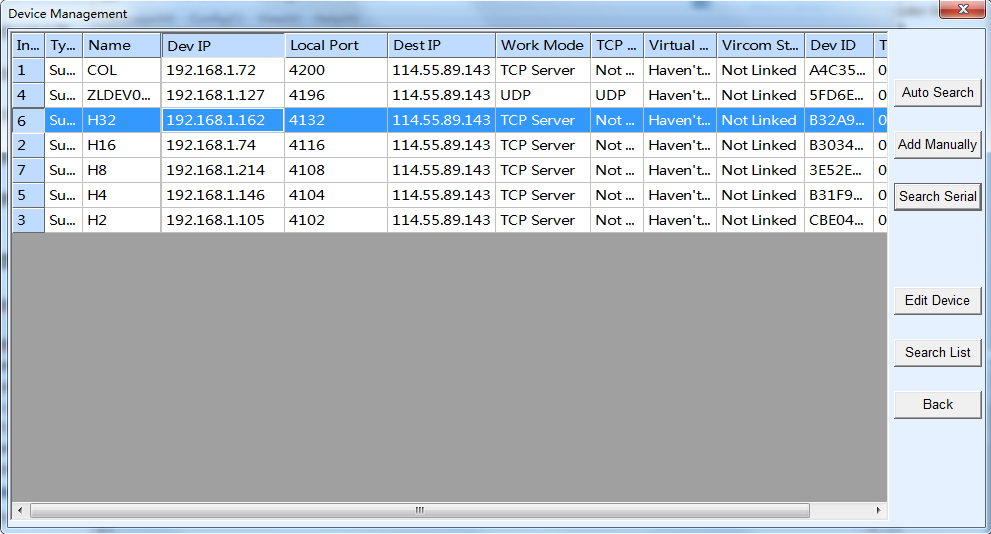
4.6: Enter into the page of【Device Settings】
4.7: Click【More advanced settings】
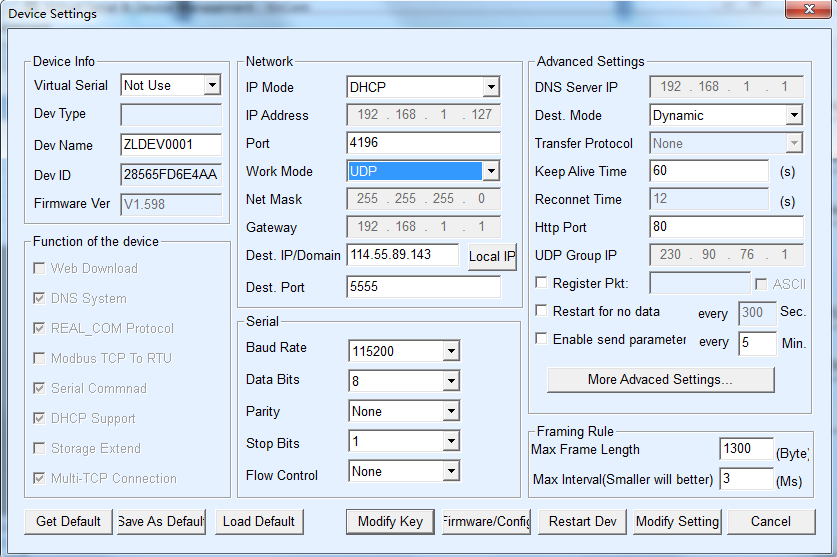
4.8: Choose “Station” for 【WIFI Work Mode】
Input your router’s name for 【AP/STA SSID】
Input your password for 【AP/STA Key】
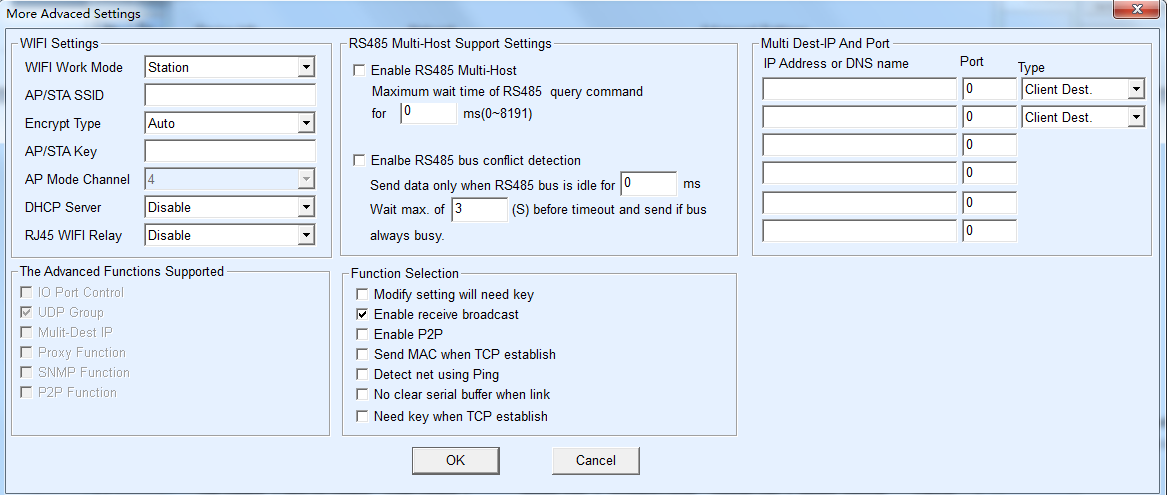
4.9: Click 【OK】
Note:
If you want to reset wifi for new config, you can short “RES” pin for 1 second.
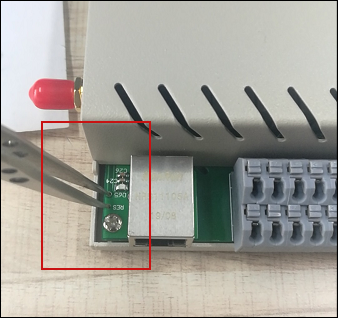
If you wifi config failure, you can try to chose SSID and password. Such as SSID can’t include “-“. also SSID + password total length can’t exceed 30 characters.
B.Set Work Mode for remote control (Need internet and KinCony’s cloud server)
4.10: Choose “DHCP” for【IP Mode】Choose “UDP” for【Work Mode】
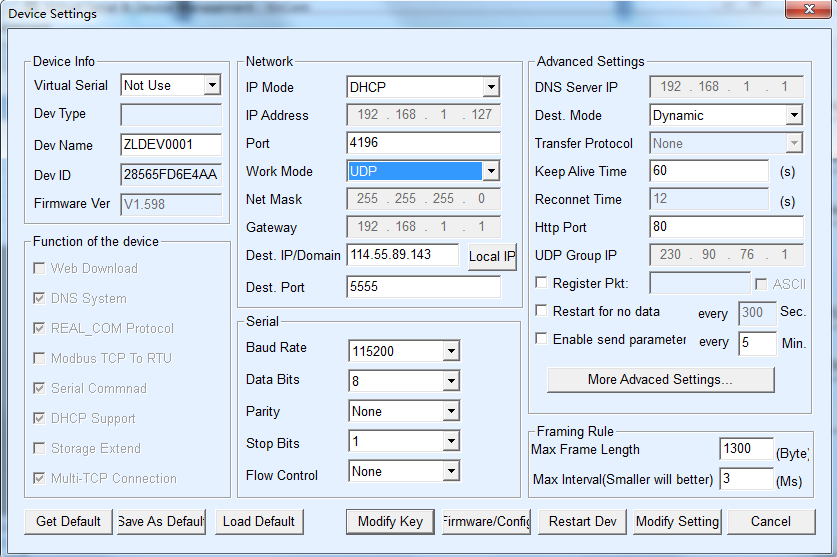
4.11: Dest IP/Domain: 114.55.89.143 Dest Port: 5555
4.12: Click 【Modify Setting】to save config
4.13: Re-start power for controller
4.14: Wait for about 10 seconds controller will be connect with your router.
This 【Work Mode】you can use “KinCony Smart Home” app and PC software for remote control.
C.Set Work Mode for local LAN control (without internet)
Choose “DHCP” for 【IP Mode】Choose “TCP Server” for【Work Mode】
Click 【Modify Setting】to save config
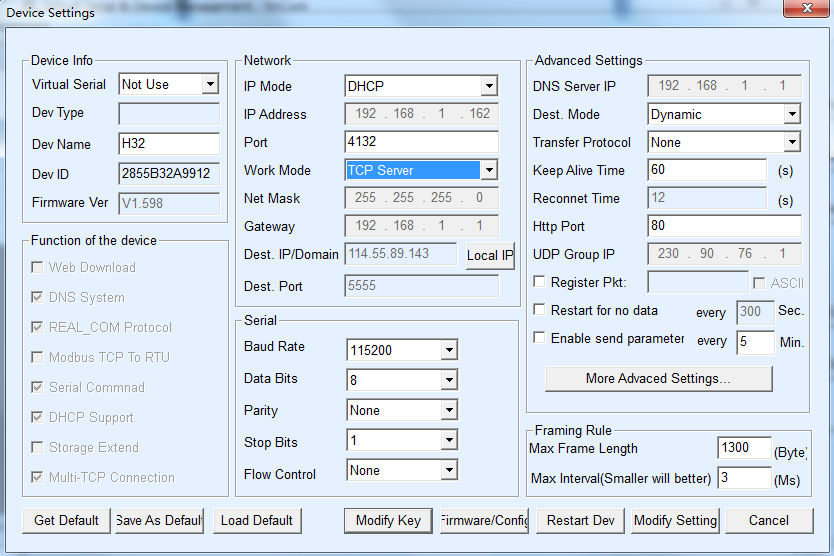
Re-start power for controller
Wait for about 10 seconds controller will be connect with your router.
This 【Work Mode】you can use “KBOX Smart” app and PC software for local control.
3. How to use Phone APP and PC software in WAN/LAN
Click below photo to see video:
A.APP- KinCony Smart Home (WAN:need internet)
B.APP- KBOX Smart (LAN:without internet)
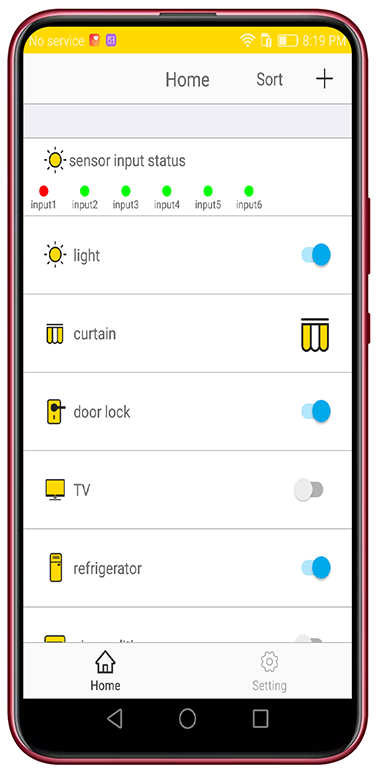
C.KC868-H32,H16 PC Software (LAN:without internet)
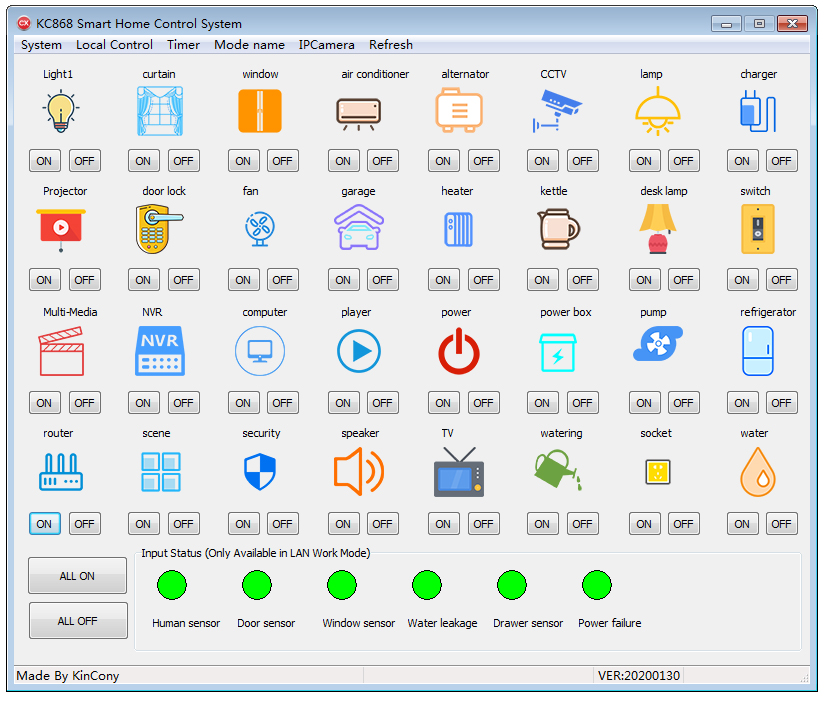
D.KC868-H8,H4,H2 PC Software (LAN:without internet)
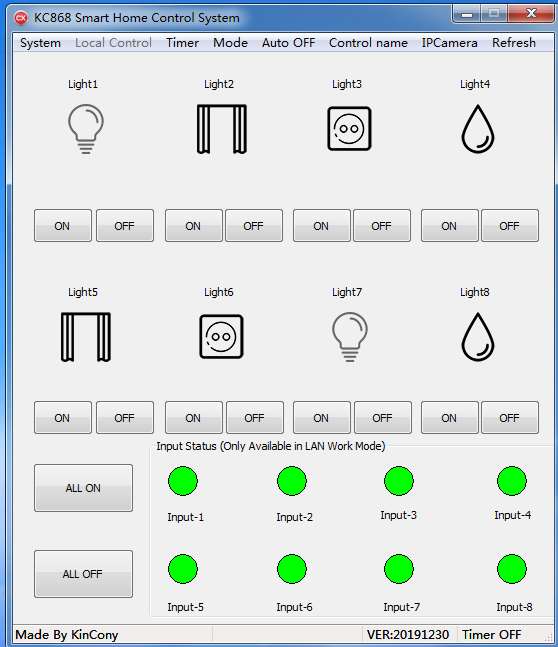
E.KC868-H32,H16 PC Software (WAN:need internet)