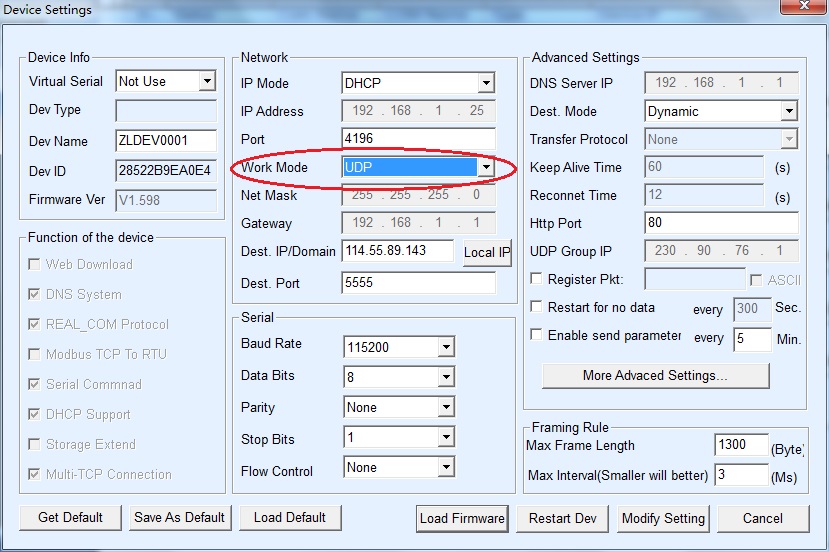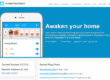First Step: Please power the device KC868-H32 and connect it into the internet.
Second Step: Download the program from: http://www.kincony.com/download-readme
Please release the control program on the root directory of Disk C, because it’s one demo program, we make the icons in Disk C as default. For the config tool program, it can be put anywhere you want.
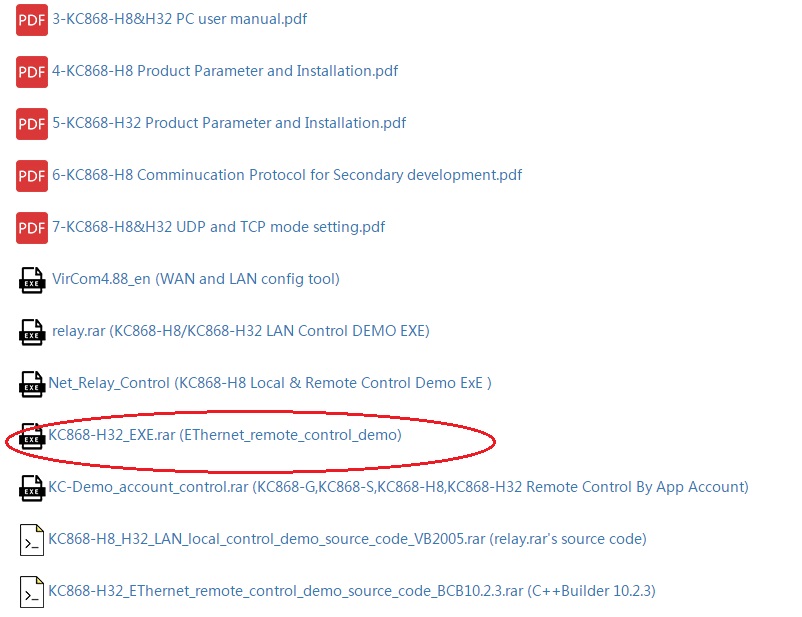
After you release the file into Disk C, open the file and find the icon of “CX”, double click it to open it as below:

Third Step: after open the controlling window, click the system button and choose config to open the “config” window as below:
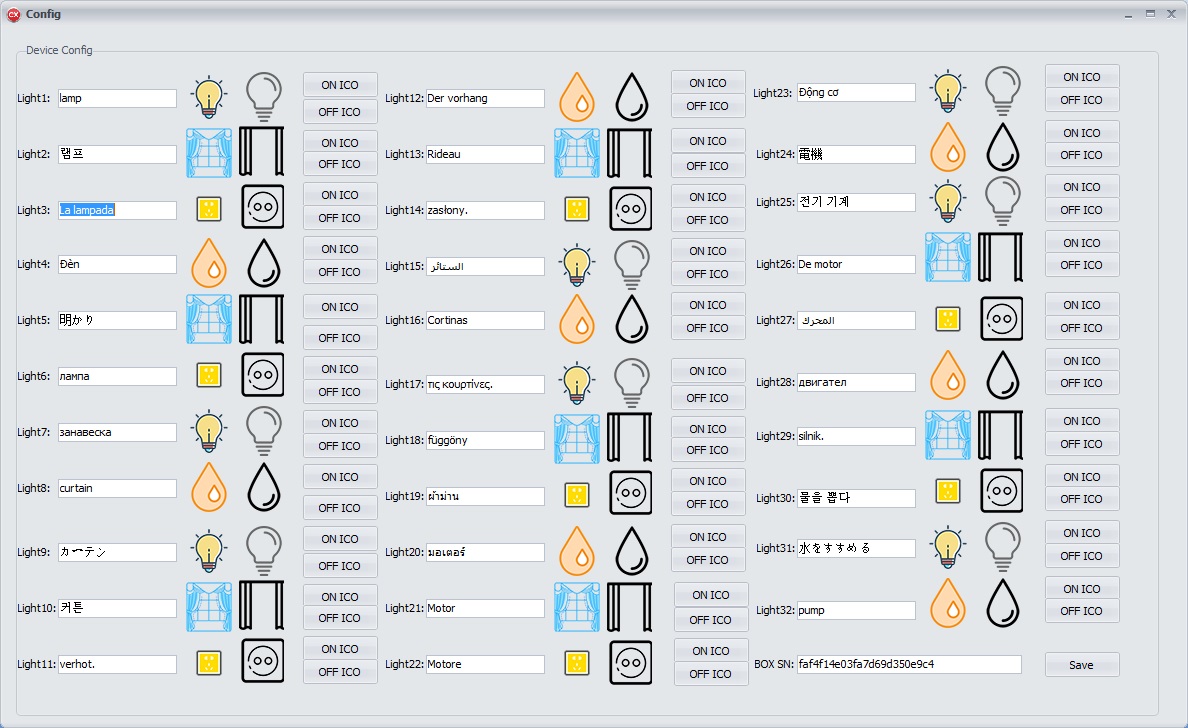
At the right bottom, there is a text for box series number, please input the 24digits series number, which showed on the QR label on the device.
Here, you also can name each application and change the icons which you like.
After completing, click “Save” button to back the Controlling window. Now, you can open and close each application by the computer.
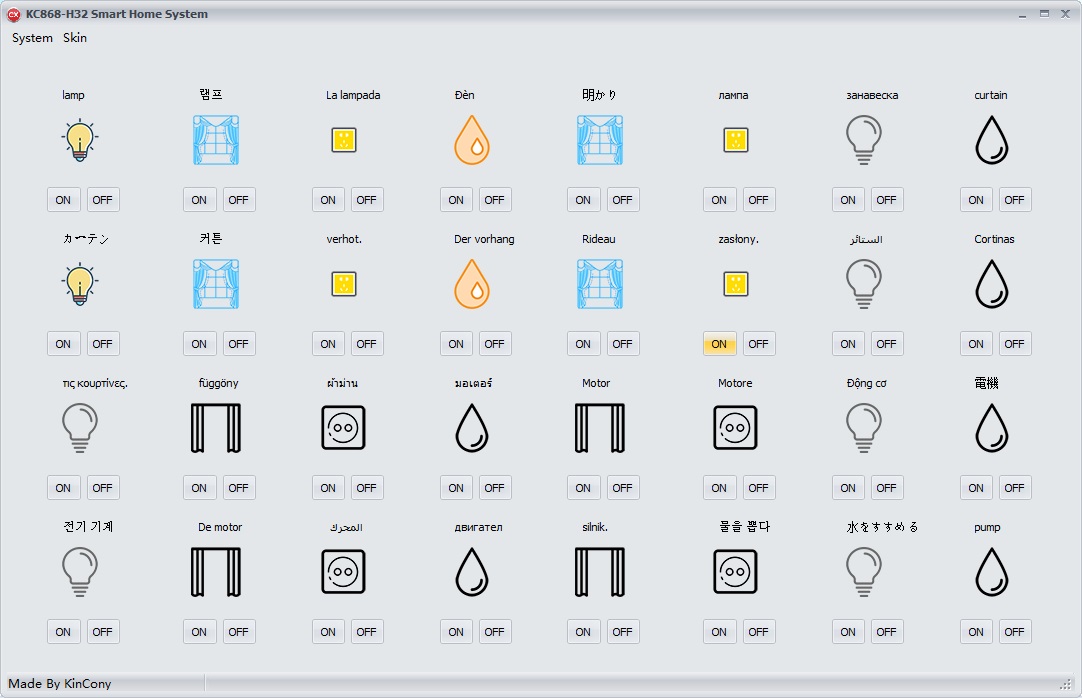
Note: When you can’t control the device by the program, please download the Vircom program to check if the work mode of the device is UDP. When it’s not UDP, please change it into UDP.
(the detail of how to use the virm program, pls download the user manual “7-KC868-H8&H32 UDP and TCP mode setting”)