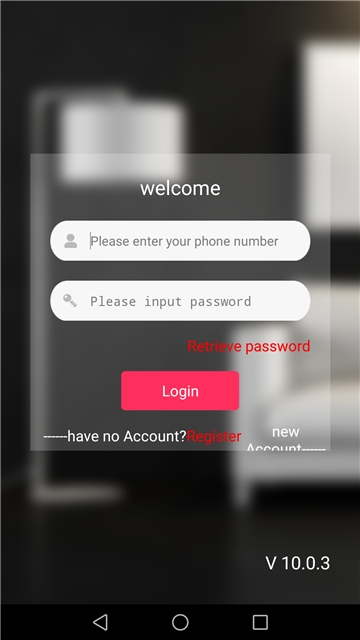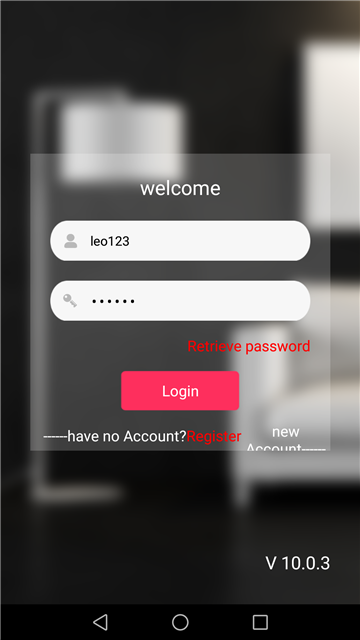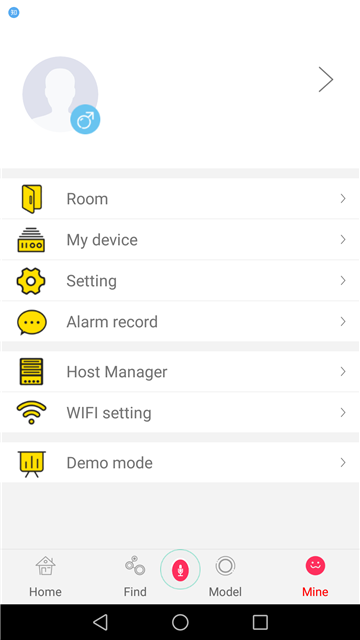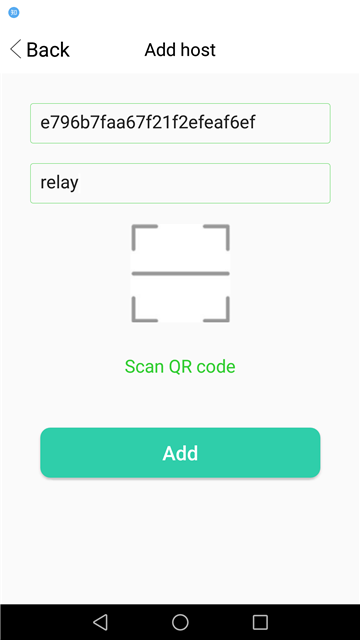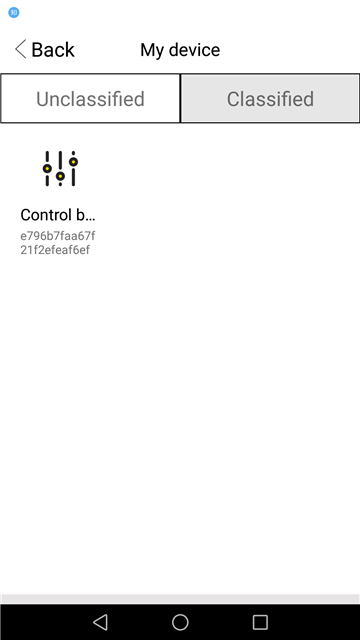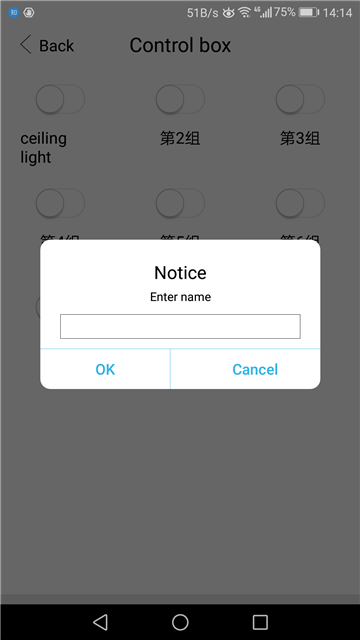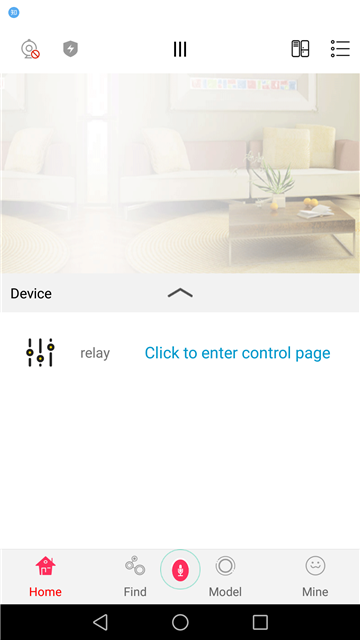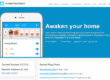KC868-H8&H32 APP user manual
Firstly, pls have a check if it’s the UDP mode by the “vircom” program:
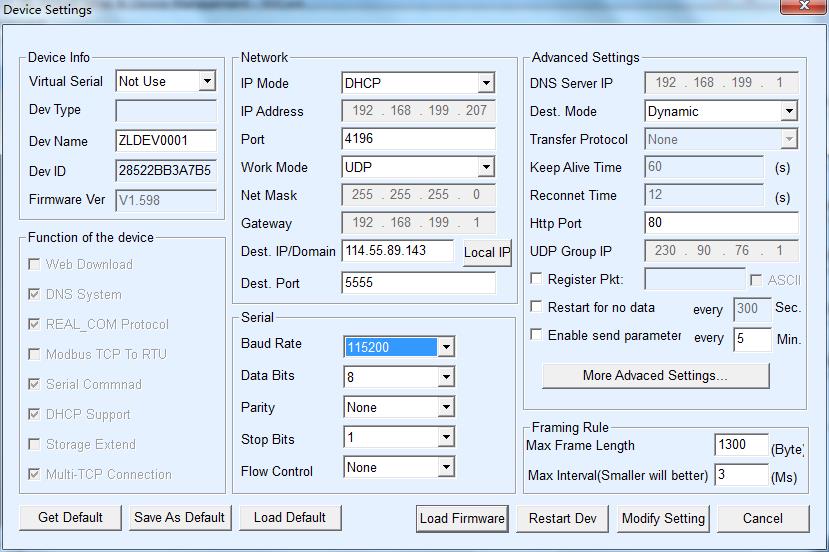
Then, please scan the below QR code to download the APP.
For IOS: you can also search “smart home” from Apply store.
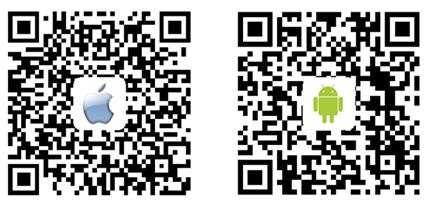
After download the APP, pls operate with the following steps:
adding the device into APP
- Register your account and password, (pls make a note for your password in case forgotten)
- Login In
- Add the device: find 【mine】–【host manager】–【add】–【scan QR code】–give a name
- Back to 【mine】–【my device】–hold pressing the Icon and select one room for it
- Back to 【home】–enter into control
- Now it’s ok to control the relay
- Hold pressing the position of the name relay 1, you can change it for a new name.
The below pictures can be for your reference.
setting up one key to control “all open” or “all close”
- after adding the device, find the 【model】–click 【adding】–Input a name ”e.g: all open”–enter into 【model set】
–click to add devices for the model–choose the control box from the device list.
- For 8 relay, need to choose 8 times; for 32 relay, need to choose 32 times.
- Click back–enter into the first controller–open the first switch–click the icon/name of the first switch;
It will be back automatically, you will see the position of first controller shows “the first switch open”
Repeat the same operation till to the last controller.
- Click 【save】–back to 【model】–click the “model all open”–all the switches will be opened.
- As the same, to set up “all close”, just click the icon/name of the switches when they are closed.
- There is also the time set up when time-set is required.
- Hold pressing the Icon of the model name, you can modify the setting configuration or delete the model.