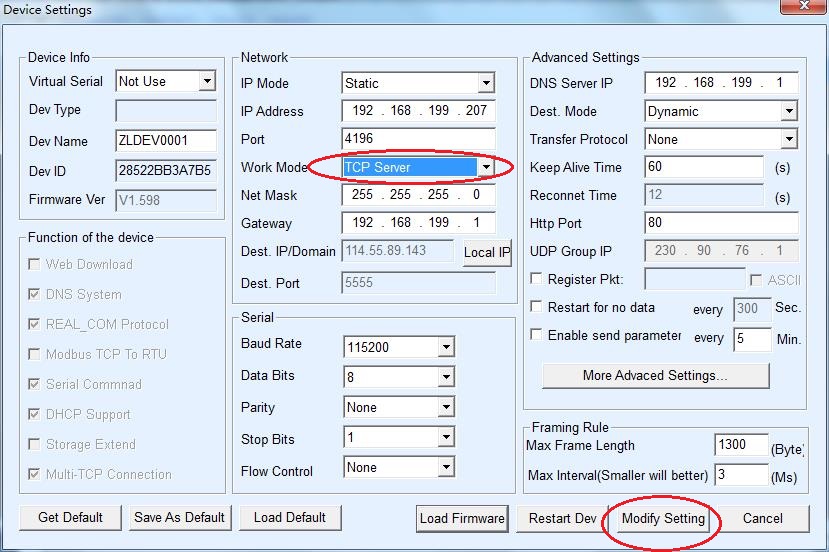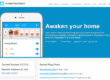Open the Vircom program as below, click the Device Icon
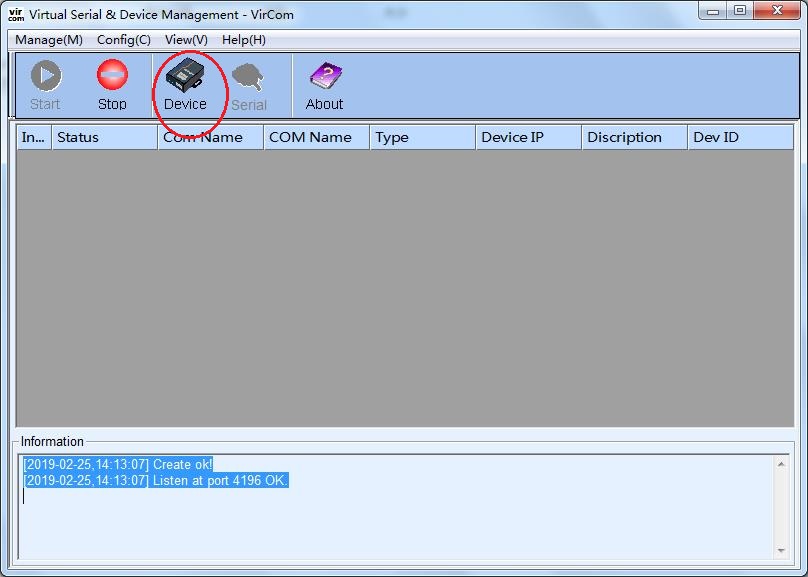
As default, when the device had been connecting to the internet, it shows the device automatically. If not showing,Pls click the Auto Search button.

It’s the default settings for the UDP mode; Drop-down the IP mode to choose Static, instead of DHCP. Then the IP address can be changed. Click the Modify Setting button to complete the setting.
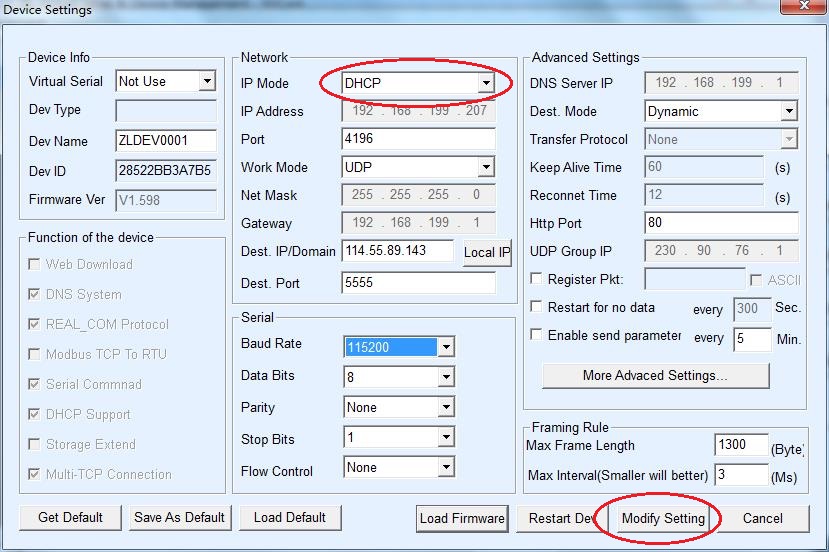
Below picture shows that the IP address can be changed now
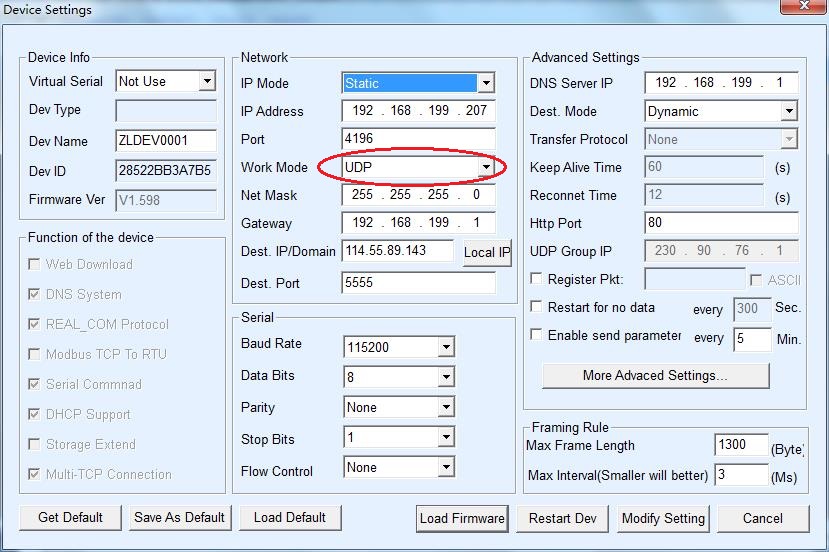
Without any changing, just drop-down the Work mode to choose the TCP server, then click the Modify Setting button, it will be changed into TCP mode. (Pls note it is “TCP server”, but not “TCP Client” for the work mode.