 |
KinCony F32 ESP32 smart controller based on ESP32-S3-WROOM-1U (N16R8) wifi chip. It have 32 manual control switch buttons can turn ON/OFF relay even if system is broken. 32 channel removable OMRON high-quality relay, 4 channel 1-wire GPIOs, 2 free GPIOs, 4 channel analog input ports. One SD card using SPI bus. KinCony F32 include DS3231 high precision RTC clock chip. LCD display will show wifi and ethernet IP address and Tuya connection state. F32 have RS485 port and RF433MHz RF receiver. You can write any code by Arduino IDE / MicroPython / ESP-IDF development tool to ESP32 module. We will supply Arduino / ESP-IDF demo code for different samples. Everyone can modify and change the code for your own smart home automation system project. it support use by ESPHome for home assistant or tasmota firmware(tasmota total support MAX 32channel INPUT+OUTPUT ports) for smart home automation DIY. F32 use KCS v3 firmware, it support home assistant auto discovery function by MQTT, so without write any config code (zero code) for home assistant.
![[Image: F32-1.jpg]](https://www.kincony.com/images/F32/F32-1.jpg)
Model No. KinCony F32
Description: KinCony 32 Channel ESP32-S3 Removable Relay Controller – F32
Power supply: 12/24V DC (Default install by 12V OMRON relay)
Processor: ESP32-S3-WROOM-1U (N16R8)
Size: 452mm*127mm*62mm
interfaces: Ethernet(RJ45)-LAN 100Mbps IPv4/IPv6,WiFi,RS485,Bluetooth,USB-C,LCD,Tuya Module
RTC: DS3231 high precision chip (battery socket on PCB)
SD Card: SPI bus
Installation method: DIN RAIL
LCD: SSD1306 I2C display
Outputs:
32CH OMRON removable relay, every channel have "COM"(common) and "NO"(normal open) ports.
MAX load 250VAC/16A 30VDC/16A
Inputs:
2CH analog input DC0-5V (A1,A2) 2CH analog input 4-20mA (A3,A4)
32CH dry contact inputs (optocoupler isolation, long distance circuit for MAX 500 meters cable)
3 buttons: 1:ESP32 Reset 2:ESP32 Download 3:Tuya config
1-Wire GPIO: 4CH (with pull-up resistance on PCB)
free GPIO: 2CH (without pull-up resistance on PCB, connect with ESP32 pin directly)
RF receiver socket: 433MHz RF receiver
![[Image: F32-2.jpg]](https://www.kincony.com/images/F32/F32-2.jpg)
|



![[Image: N30-04.webp]](https://i.ibb.co/rG2DWC7s/N30-04.webp)
![[Image: N30-01.webp]](https://i.ibb.co/PGPNVBT2/N30-01.webp)
![[Image: N30-02.webp]](https://i.ibb.co/N2KHzLCL/N30-02.webp)
![[Image: N30-03.webp]](https://i.ibb.co/v4VyFnTj/N30-03.webp)
![[Image: E16v3-2.jpg]](https://www.kincony.com/images/E16v3/E16v3-2.jpg)
![[Image: E16v3-1.jpg]](https://www.kincony.com/images/E16v3/E16v3-1.jpg)
![[Image: E16V3-diagram-1.jpg]](https://www.kincony.com/images/E16v3/E16V3-diagram-1.jpg)
![[Image: F32-1.jpg]](https://www.kincony.com/images/F32/F32-1.jpg)
![[Image: F32-2.jpg]](https://www.kincony.com/images/F32/F32-2.jpg)
