 |
we have designed Z1 by ESP32S3 + Tuya ZSU Zigbee 3.0 module. It based on ESP32-S3-WROOM-1U (N16R8) wifi chip. it support use by ESPHome for home assistant for smart home automation DIY. Z1 use KCS v3 firmware, it support home assistant auto discovery function by MQTT, so without write any config code (zero code) for home assistant. KCS v3 support KinCony board integrate to Loxone Miniserver and Apple HomeKit.
![[Image: z1-1.jpg]](https://www.kincony.com/images/Z1/z1-1.jpg)
You can define RF and IR buttons to control TV or air conditioner or other IR devices by IR signal.
Z1 can pair with zigbee3.0 standard protocol products. create IFTTT command for zigbee sensor, so that zigbee sensor automatic send command to relay board or other devices using customize command.
![[Image: Z1-diagram.jpg]](https://www.kincony.com/images/Z1/Z1-diagram.jpg)
You can write any code by Arduino IDE / Micro Python / ESP-IDF development tool to ESP32-S3 module. We will supply Arduino demo code for different samples. Everyone can modify and change the code for your own smart home automation system project.
Model No. KinCony Z1
Description: KinCony Zigbee3.0 gateway – Z1
Power supply: DC5V
Processor: ESP32-S3-WROOM-1U (N16R8)
Size: 100mm*100mm*30mm
Communication: WiFi / bluetooth
IR sender: 7 IR tube inside
IR receiver: one
Zigbee Module: Tuya ZSU
Buttons: ESP32 download, Tuya config
Led: power led, tuya state led
beep: one
Free GPIOs:
GPIO4,GPIO5,GPIO6,GPIO7,GPIO15,GPIO16,GPIO17,GPIO18,GPIO42,GPIO8,GPIO40,GPIO41,GPIO38,GPIO39,GPIO13,GPIO14,GPIO12
|






![[Image: z1-1.jpg]](https://www.kincony.com/images/Z1/z1-1.jpg)
![[Image: Z1-diagram.jpg]](https://www.kincony.com/images/Z1/Z1-diagram.jpg)

