 |


#define ANALOG_A1 34 updated in PCB V1.4
#define ANALOG_A2 35 updated in PCB V1.4
IIC SDA:4
IIC SCL:5
Relay_IIC_address 0x24
Relay1 = pcf8574.pinMode(P0, OUTPUT);
Relay2 = pcf8574.pinMode(P1, OUTPUT);
Relay3 = pcf8574.pinMode(P2, OUTPUT);
Relay4 = pcf8574.pinMode(P3, OUTPUT);
Relay5 = pcf8574.pinMode(P4, OUTPUT);
Relay6 = pcf8574.pinMode(P5, OUTPUT);
Relay7 = pcf8574.pinMode(P6, OUTPUT);
Relay8 = pcf8574.pinMode(P7, OUTPUT);
Input_IIC_address 0x22
Input1 = pcf8574.pinMode(P0, INPUT);
Input2 = pcf8574.pinMode(P1, INPUT);
Input3 = pcf8574.pinMode(P2, INPUT);
Input4 = pcf8574.pinMode(P3, INPUT);
Input5 = pcf8574.pinMode(P4, INPUT);
Input6 = pcf8574.pinMode(P5, INPUT);
Input7 = pcf8574.pinMode(P6, INPUT);
Input8 = pcf8574.pinMode(P7, INPUT);
DS18B20/DHT11/DHT21/LED strip -1: 14
DS18B20/DHT11/DHT21/LED strip -2: 13
DS18B20/DHT11/DHT21/LED strip -3: 32 updated in PCB V1.4
DS18B20/DHT11/DHT21/LED strip -4: 33 updated in PCB V1.4
RF433MHz wireless receiver: 15
Ethernet (LAN8720) I/O define:
#define ETH_ADDR 0
#define ETH_POWER_PIN -1
#define ETH_MDC_PIN 23
#define ETH_MDIO_PIN 18
#define ETH_TYPE ETH_PHY_LAN8720
#define ETH_CLK_MODE ETH_CLOCK_GPIO17_OUT
|




![[Image: kc868-h32b_pix550.jpg]](https://www.kincony.com/images/kc868-h32b/kc868-h32b_pix550.jpg)
