 |
Hello,
I need to control 40 Tuya window actuators with one RF433MHz remote control.
For this I need to read 40 x 2 signals (window opening and closing) RF433MHz from my 99CH RF remote and create scenes in TUYA. The Kincony device is intended to act as an intermediary between the 99CH RF433MHz remote control (not Tuya) and the actuators (Tuya).
Previously, I bought KC-868-A4, but it only supports 32 RF signals and 4 outputs (I only need virtual ones for tuya), which practically allows for the control of only 4 actuators.
I bought KC868-AG PRO and the problem is that:
- in KC868-A4 PRO for e.g. output 1 there was a signal: output1:off, output 1:on and it worked very well
- in KC868-AG PRO I create e.g. Window Pusher, configured the RF signal but I have no on/off condition, only e.g. Scene1: scene and it doesn't work
|





